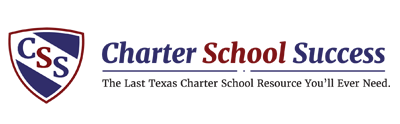1st and 4th Week Enrollment Data Surveys
Your district Superintendent received an email with the link and authentication code on Friday, August 28th.
- This survey is used to collect enrollment data to determine the number of students on campus across the state
- The surveys will ask for approximate enrollment numbers for each campus during the first and fourth weeks of school
- The first week submission must be posted by September 14, 2020
- The fourth week submission must be posted by October 5th, 2020
- To access the first week submission form, click the link that says Survey One in the email to the district Superintendent.
- To access the first week submission form, click the link that says Survey Two in the email to the district Superintendent
Below are the steps needed to complete this submission.
ESC Region- Choose your district’s ESC Region from the dropdown list
LEA Name and Number– Begin typing your district name and choose your district from the dropdown list.
Step 1. Click -> this link to download the week one campus information file. Once you click on this link it will open up an excel document that needs to be filled out. Please save this file so that you can upload it upon completion.
Step 2. Update the downloaded file to provide the requested information for each of your LEA’s campuses.
- ESC Region number (1-20)- Click on cell A2 and then click on the arrow that appears next to the box. Choose your district’s ESC number.
- LEA Name- Type your district’s name in cell B2
- LEA CDN (6 digits only)- Type your district’s 6-digit district number with no symbols in cell C2
- School Campus Name- Type your campus name in cell E2. If you have multiple campuses please enter them in cells E3, E4 etc… You will need to fill out the prior information in columns A, B and C for each campus listed.
- School Campus Number (3 digits only)- For each campus listed, please enter their associated campus ID number in column E.
- During the 1st (or 4th depending on the submission) week of instruction, have you allowed all students who want to come on campus to come on campus, or did you limit on campus access in some way as part of a back-to-school transition process? Select an option for each campus. Click on the appropriate cell for each campus in column G, click on the arrow that pops up and choose either Allowing all who want or Limiting on campus from the dropdown menu
- What is an approximate count of your total enrolled students as of the 1st week (or 4th depending on the submission) of instruction? Enter a numeric value for each campus’s enrollment in the appropriate cell in the column G.
- Approximately what percentage of students in the 1st (or 4th depending on the submission) received instruction On Campus? Enter a numeric value (no percentage symbol necessary) for each campus percentage of in-person learning students that week in the appropriate cell in the column H.
- Approximately what percentage of students in the 1st (or 4th depending on the submission) received instruction Remote Daily? Enter a numeric value (no percentage symbol necessary) for each campus percentage of remote learning students that week in the appropriate cell in the column I.
- Approximately what percentage of students in the 1st (or 4th depending on the submission) received Intermittent On Campus (less then daily)? Enter a numeric value (no percentage symbol necessary) for each campus percentage of remote learning students that week in the appropriate cell in the column J.
- The sum total of columns H thru J must equal 100- Column K will be auto calculated from what was entered in Columns H, I & J.
Step 3. Once you have updated the file with all of your district campus information, upload the file into the “Drop files” area on the website from the original email. You can click in the box to browse and upload your file, or you can drag it into the grey box.
Step 4. Submit the survey by clicking the Submit button.